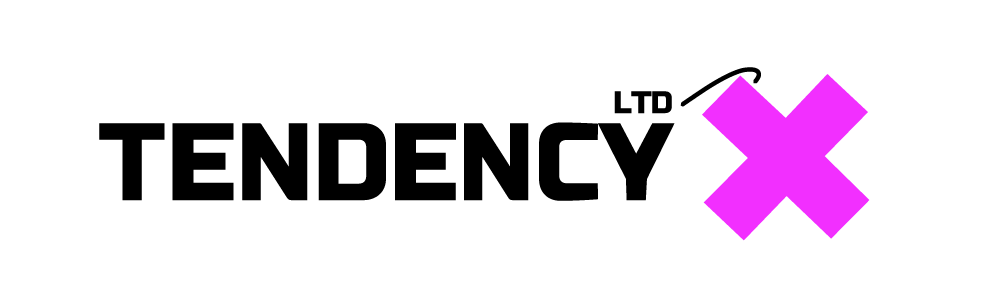Mastering 301 Redirects in WordPress: Three Easy Methods
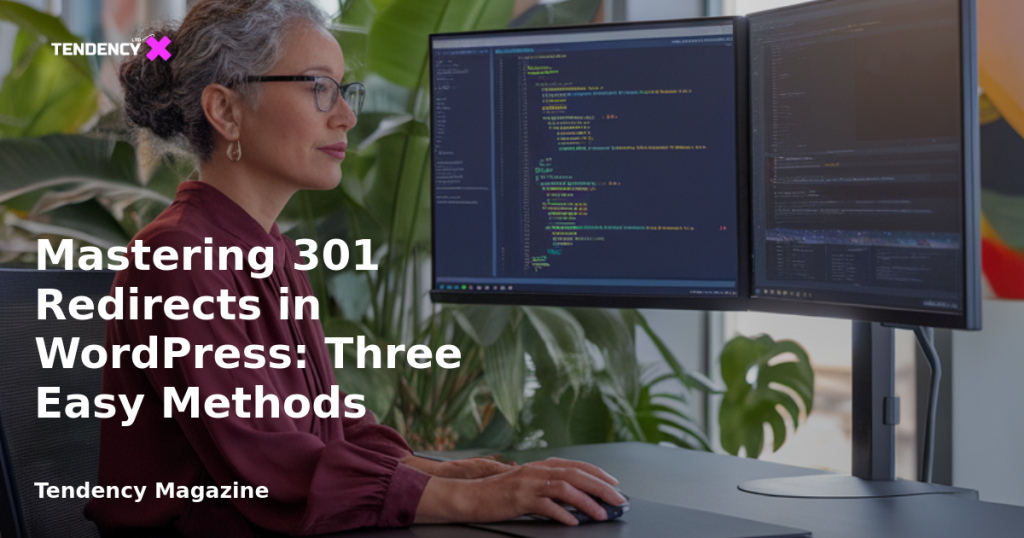
Introduction to 301 Redirects
A 301 redirect is a permanent redirect from one URL to another. It informs search engines and browsers that a page has moved permanently, ensuring that any traffic to the old URL is seamlessly redirected to the new one. This is akin to leaving a forwarding address when you move houses, ensuring that visitors always arrive at the correct destination. Redirects are essential whenever you change a URL, delete a page, or reorganize your site structure.
When to Use a 301 Redirect
There are several scenarios where a 301 redirect is necessary:
- Permanently Deleted Pages: If you remove a page and have a similar one to direct users to, a 301 redirect is ideal.
- URL Changes: When you modify the URL of an existing page.
- Domain Moves: Transitioning your site to a new domain.
- URL Structure Changes: Alterations like switching from HTTP to HTTPS or removing ‘www’ from URLs.
In cases where there is no suitable replacement for a deleted page, consider using a 410 redirect, which indicates that the page is permanently gone.
Method 1: Setting Up 301 Redirects on the Server
One of the traditional methods to implement a 301 redirect is by modifying the .htaccess file on your server. Here’s how you can do it:
- Access Your Server: Use an FTP client or your web host’s file manager to access your site’s files.
- Locate the
.htaccessFile: This file is typically found in the root directory of your WordPress installation. - Edit the
.htaccessFile: Open the file with a text editor. - Add the Redirect Rule: Insert a line such as
Redirect 301 /old-page /new-pageat the end of the file. - Save Changes: Save the file and upload it back to the server if using an FTP client.
This method is effective but can become cumbersome if you frequently update redirects, as it requires manual file editing.
Method 2: Using Cloudflare for 301 Redirects
Cloudflare offers a user-friendly way to manage redirects without server access:
- Log into Cloudflare: Access your account and select your domain.
- Create a Redirect Rule: Navigate to the Rules section and create a new redirect rule.
- Define Matching Criteria: Set the Request URL to the old page URL.
- Set Redirect Parameters: Enter the new URL as the destination and select a 301 status code.
- Deploy the Rule: Save and activate the redirect.
Cloudflare’s interface allows for easy management of redirects, accommodating both simple and complex URL patterns.
Method 3: Implementing 301 Redirects with Yoast SEO
For WordPress users, the Yoast SEO Premium plugin provides an intuitive way to manage redirects:
- Access Yoast SEO Settings: Log into WordPress and navigate to the Yoast SEO section.
- Open the Redirect Manager: Use the Redirects feature in Yoast SEO Premium.
- Add a New Redirect: Specify the old URL and the new destination URL.
- Save the Redirect: Click ‘Add redirect’ to implement the change.
Yoast SEO Premium simplifies the process by automatically prompting redirects when content is deleted, ensuring no broken links occur.
Conclusion
Mastering 301 redirects is vital for maintaining a well-functioning website. Whether you choose to manage redirects via server settings, Cloudflare, or Yoast SEO, each method offers a straightforward approach to guide visitors to the correct pages. By implementing 301 redirects effectively, you enhance user experience and preserve your site’s SEO integrity. Choose the method that best fits your needs and keep your website running smoothly, ensuring that both users and search engines can navigate your site without interruption.
2025 Tendency LTD. All rights reserved.